- Products
-
Design Templates
- Featured Design Galleries
- More Galleries
- Services & Resources
- Free Sample Kit
- Deals

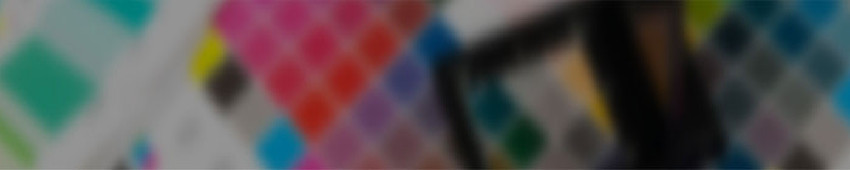
Please check your files for image resolution, bleeds, and fonts/text. Your files must be submitted at the correct size, including bleeds. Please make sure that all text is at least 1/8th inch away from the cut line and that all images and text are at least 300 dpi for rasterized images.
If you are unsure about your files, we encourage you to follow our detailed file preparation guidelines, which can be found at:
http://www.psprint.com/helpcenter/artwork/app-guidelines/
.
If additional file preparation support is needed, you may consider engaging the PsPrintDesign Group to prepare your files quickly and cost effectively. You can find out more information at: https://www.psprint.com/special/designservices.
No. PsPrint accepts print-ready files in any of the following formats: .eps, .jpg, .pdf, .ps, .psd, .tif. If you have an artwork file in any other format, we encourage you to create a PDF file (Acrobat 4 version 1.3) that can be uploaded to PsPrint.
After your files have been uploaded, you will need to attach the files to a specific print job. To do so, you need to access an active order located in the "My Orders" section of your PsPrint account by clicking the "My Orders" button at the top of any page on our site. Then, you need to find a print job that still needs artwork attached, attach the artwork, and approve the job for printing.
Please note that you will need to be logged in with your email address and password before any account information is displayed. Only registered PsPrint users have an account.
We have a 5pm Pacific Time deadline during normal business days for calculating turnaround time. All proofs and artwork must be approved before 5pm Pacific Time in order for the turnaround time to begin calculating from that day.
You will receive a preflighting error message if we detect a problem with your file during uploading. Automated preflighting is important because it helps PsPrint provide you with the best possible printing quality by checking your files thoroughly before your print job is sent to one of our presses.
Common preflighting errors include low image resolution and missing fonts. Before re-uploading your files, you can review our file preparation tips at:
http://www.psprint.com/helpcenter/artwork/app-guidelines/.
If your file has low resolution images, you will need to replace these images before printing. Low resolution images are usually anywhere from 72 to 250 dots per inch (dpi), and PsPrint recommends replacing low resolution images to ensure a high level of printing quality. It is impossible to increase resolution of a low resolution file since a file must be originally created at 300 dpi and remain at this resolution. To replace low resolution files, you will need to open your file with your design software program and replace low resolution images with images that have resolution of at least 200 dpi. For more information, you can review our resolution guide at: http://www.psprint.com/helpcenter/artwork/resolution/help/.
Resolution impacts printing quality since it determines the visual sharpness of your artwork. Since most computer monitors display images at 72-96 DPI, you may not be able to accurately view resolution of your printed piece from your computer screen. As a result, PsPrint checks your file for low resolution issues during the automated preflighting phase of the upload process.
For most printing jobs, 300 dots per inch (DPI) is the minimum resolution to guarantee acceptable printing results. For larger products such as large format posters and banners, we recommend sharper resolution which can range from 300 to 1200 dpi, depending on the intended use of the printed piece.
It is important that you supply all fonts used in your layout. If you do not supply fonts in your artwork file, we will request that you resubmit your files with fonts included.
If you have vector artwork and your file is missing fonts, you can open your file in Illustrator, select "Create Outlines", save your fonts, re-save your artwork file, and then upload it.
If you have artwork that is rasterized, you can open your file in Photoshop and select "Flatten the Layers", re-save your artwork file, and then upload it.
Please do not submit your fonts seperately from your file because it is critical that we receive your print-ready file with fonts included to avoid any printing issues.
More information available at:
http://www.psprint.com/helpcenter/artwork/fonts/help/.
All text within your files must be converted to outlines with the outline set to zero to eliminate the need for fonts. If you do not convert text to outlines with the outline set to zero, we will request that you correct your file and resubmit it. You may want to review our file preparation guidelines at:
http://www.psprint.com/helpcenter/artwork/.
>It is important that you supply all fonts used in your layout. If you do not supply fonts in your artwork file, we will request that you resubmit your files with fonts included.
If you have vector artwork and your file is missing fonts, you can open your file in Illustrator, select "Create Outlines", save your fonts, re-save your artwork file, and then upload it.
If you have artwork that is rasterized, you can open your file in Photoshop and select "Flatten the Layers", re-save your artwork file, and then upload it.
Please do not submit your fonts seperately from your file because it is critical that we receive your print-ready file with fonts included to avoid any printing issues.
More information available at:
http://www.psprint.com/helpcenter/artwork/fonts/help/.
Yes. If your files are submitted using any other color standard, such as RGB or Pantone, they will be converted to CMYK during automated preflighting. Conversion from one color standard to another may cause colors to shift. As a result, if color is important for your printed piece, you may want to review our file preparation guidelines at:
http://www.psprint.com/helpcenter/artwork/.
File extensions are three-digit designations at the end of a file name that indicate what format the file has been saved in. Common artwork file formats include: .eps, .jpeg, .pdf, .ps, .psd, .tiff.
File format, which is unique for different file types, specifies how information is organized. Common artwork file formats that we accept include: .eps, .jpeg, .pdf, .ps, .psd, .tiff.
Portable document format or .PDF for short is a universal file format developed by Adobe Systems to preserve all fonts, formatting, graphics, and colors of any source document. PDF allows any file to be read by the Acrobat reader regardless of the hardware or software platform on which the file was created.
Tagged image file format or .TIFF for short is one of the most widely supported file formats for storing images on a computer. TIFF can handle up to 24 bits of photographic image, but TIFF is an older format that requires more storage space than needed for files in .JPEG or .PSD formats.
Before submitting TIFF files, you should make sure these files do not contain any compression.
Encapsulated postscript file or .EPS for short is an Adobe Systems-developed file format. It is a device-independent PostScript representation of a graphic or other object. It stores files as vectors and includes a low-resolution bitmap representation for quick on-screen viewing
PostScript or .PS for short is a software language for printing that describes fonts, images and graphics as mathematical expressions that do not require fonts or other dependent files.
Joint photographic experts group or .JPEG or .JPG for short is a file format used for color images. This format retains a high degree of color while requiring less storage space than needed for other file formats. Uncompressed .JPEG files can be used for high-quality printing.
PhotoShop document or .PSD for short is a file format for documents created and saved in Adobe Photoshop as layered images, which makes editing different parts of an image at a later date far easier. It is the only file format supporting all available image modes (Bitmap, Grayscale, Duotone, Indexed Color, RGB, CMYK, Lab, and Multichannel), guides, alpha channels, spot channels, and layers.
Please make sure you flatten all layers and save your files with flattened layers before uploading this file to PsPrint.