- Products
-
Design Templates
- Featured Design Galleries
- More Galleries
- Services & Resources
- Free Sample Kit
- Deals

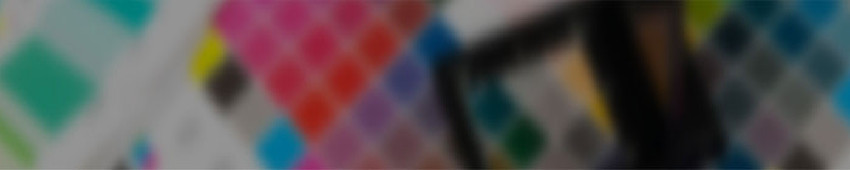
Note: DO NOT use the font alteration in this application (bold, italics, underline, etc.) Altering type this way will create an undesirable effect. If you want your type bolded, choose a font that has a bold in its type family.
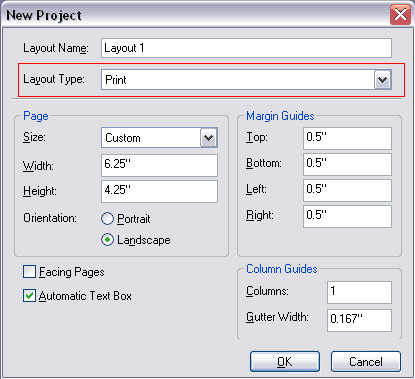
Input desired dimensions with .25" bleeds on all four sides.
PsPrint requires .125" bleeds on all four sides of your artwork (i.e., 4"x6" postcard image with bleeds would have dimensions of 4.25" x 6.25" in your artwork file.) If your image has a white border on all four sides, bleeds are recommended but not required. If your image is not white on all four sides, you MUST include bleeds in your files. More information about bleeds.
The cutting process for printed materials has a mechanical tolerance of about .0625 or 1/16 of an inch. When using a border in your artwork, it is essential that your design use at least .25 or 1/4 of an inch of white space from your border to the cut line to maintain a symmetrical appearance. More information about borders.
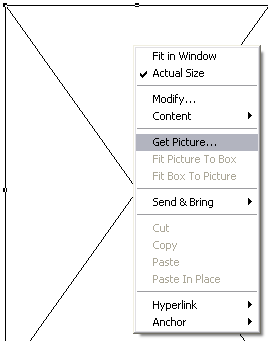
For an image to print properly, the image must be at least 300 pixels per inch (PPI) at the final output size. DO NOT try to change from a low resolution to a higher one by increasing the DPI in your imaging program. More information about resolution.
Changing resolution the correct way.
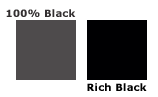
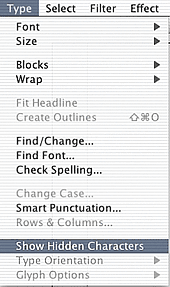
You must make sure there are no hidden characters in your artwork.
Every font field ends with an infinity symbol (![]() ). If there are symbols in your artwork without any type before, delete those type fields or make sure those fonts are outlined.
). If there are symbols in your artwork without any type before, delete those type fields or make sure those fonts are outlined.
![]() Type>Show Hidden Characters
Type>Show Hidden Characters
Hidden font fields in your artwork will register as fonts that are not outlined. Our system will reject this file as a bad file. Please make sure to to delete hidden characters and outline your fonts.
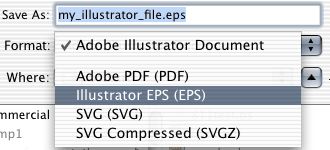
Save file as Illustrator EPS
![]() File>Save As
File>Save As

If you are exporting your file to a PDF, please make sure that the PDF version is Acrobat 4.
![]() File>Save As
File>Save As
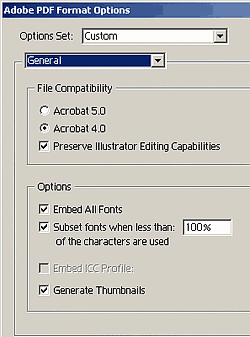
Success! You're all signed up.