- Products
-
Design Templates
- Featured Design Galleries
- More Galleries
- Services & Resources
- Free Sample Kit
- Deals

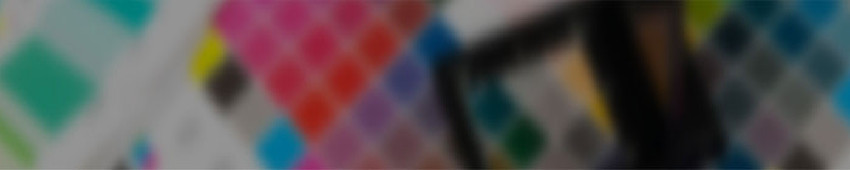
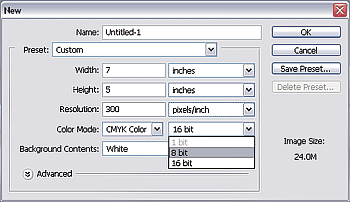
Make sure that the resolution is set to 300 ppi (pixel per inch), the mode is set to CMYK Color. with 8 bit selected.
PsPrint requires .125" bleeds on all four sides of your artwork (i.e., 4"x6" postcard image with bleeds would have dimensions of 4.25" x 6.25" in your artwork file.) If your image has a white border on all four sides, bleeds are recommended but not required. If your image is not white on all four sides, you MUST include bleeds in your files. More information about bleeds.
The cutting process for printed materials has a mechanical tolerance of about .0625 or 1/16 of an inch. When using a border in your artwork, it is essential that your design use at least .25 or 1/4 of an inch of white space from your border to the cut line to maintain a symmetrical appearance. More information about borders.
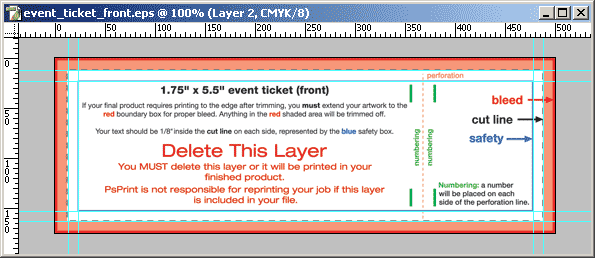
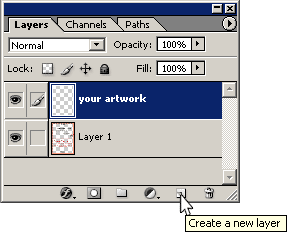
Create a new layer on top of the template layer for your artwork.
![]() Add a new layer (Layer>New>Layer).
Add a new layer (Layer>New>Layer).

For an image to print properly, the image must be at least 300 pixels per inch (PPI) at the final output size. DO NOT try to change from a low resolution to a higher one by increasing the DPI in your imaging program. More information about resolution.
Changing resolution the correct way.

When opening EPS files in Photoshop, make sure that:

The color mode of submitted files must be CMYK. If your files are submitted using any other color standard, such as RGB or Pantone, they will be converted to CMYK. Conversion from one color standard to another may cause colors to shift. More information about CMYK color mode.
Gradients are commonly used in printing and in most instances produce good results. Gradients can be represented in a file as a mathematical equation (Vector) or rendered by the application into a series of pixels (Raster). Whether created as rasters or vectors, gradients below 10% may not reproduce accurately. More information about gradients.
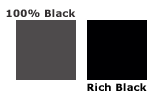
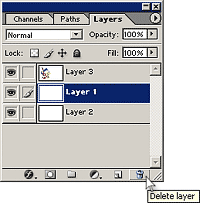
![]() Delete Layer 1, which contains the original template
Delete Layer 1, which contains the original template

Some templates specify not to delete crop marks

Flatten all Photoshop layers before saving artwork for submission.
We strongly suggest that you create a backup file before you flatten the layers.
![]() From the Layer pallet, see left, or from the menu (Layer>Flatten Image)
From the Layer pallet, see left, or from the menu (Layer>Flatten Image)